- Published on
How to import ChatGPT conversations in Obsidian
- Authors

- Name
- Rahul
Stop losing your valuable ChatGPT conversations. MissionControl for ChatGPT lets you export any conversation in multiple formats - Markdown for Obsidian, JSON for developers, CSV for analysis, or plain text. Here's exactly how to do it.
Export a ChatGPT conversation using MissionControl
Step 1: Open the Export Dialog
Navigate to any ChatGPT conversation and click the three-dot menu button in the conversation header (next to the pin icon). Select "Export" from the dropdown.
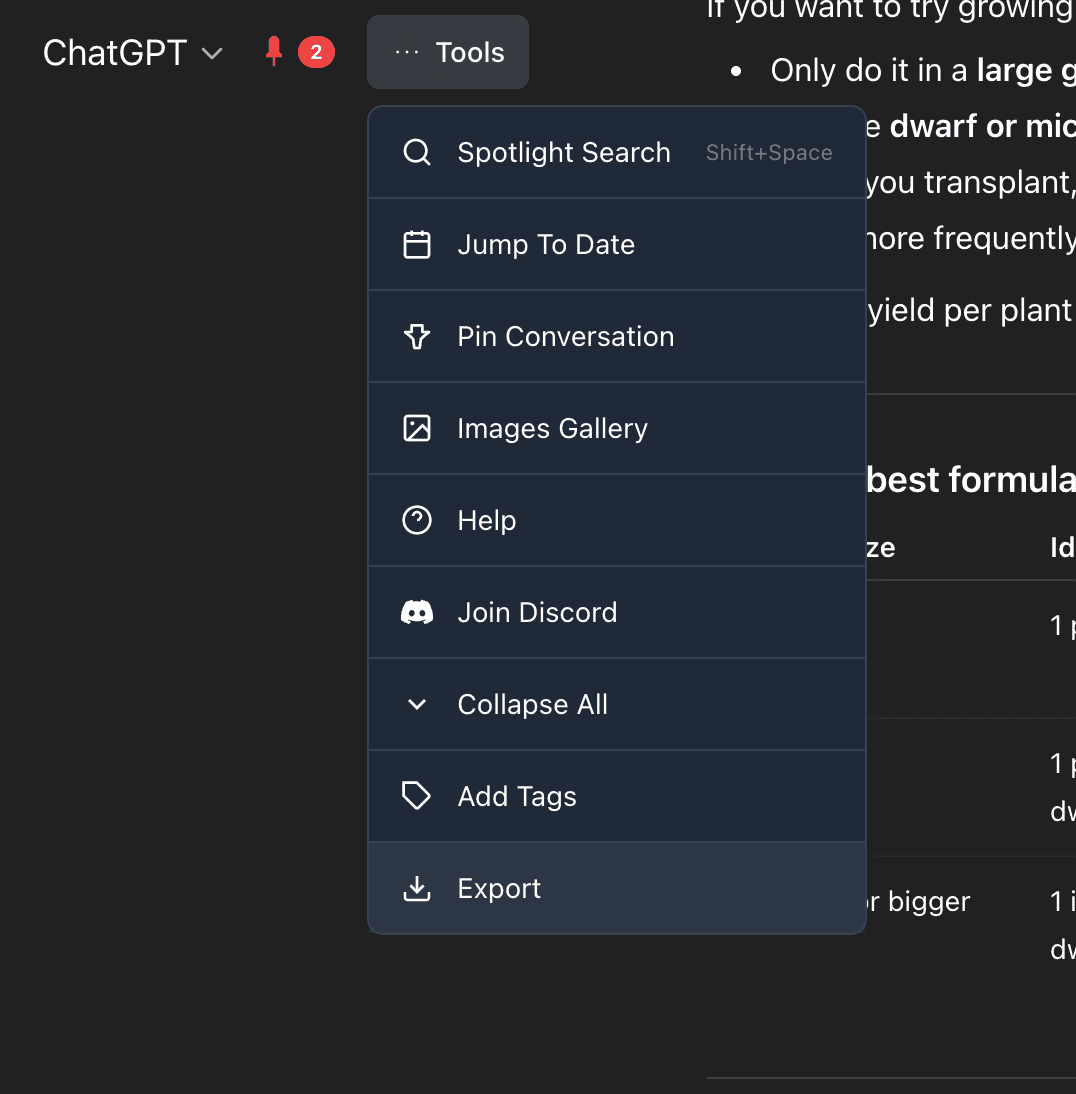
Step 2: Choose Your Export Format
The export dialog shows 5 format options:
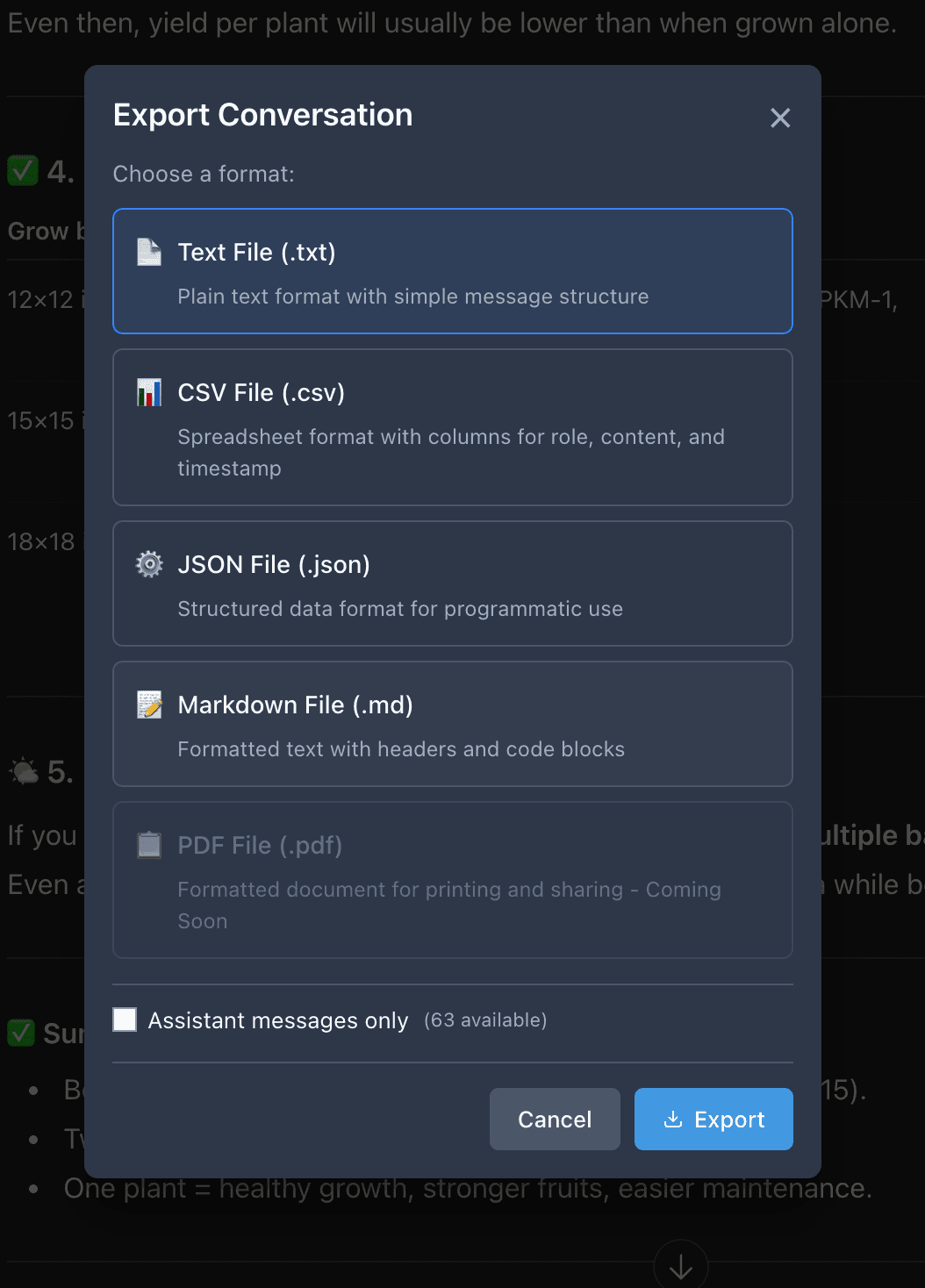
📄 Text File (.txt)
What it is: Plain text with simple message structure
Best for:
- Basic backups
- Reading in any text editor
- Maximum compatibility
All markdown formatting is removed for clean, readable text.
📊 CSV File (.csv)
What it is: Spreadsheet format with columns
Best for:
- Data analysis in Excel/Sheets
- Importing into databases
- Bulk processing conversations
Perfect for analyzing conversation patterns or building datasets.
⚙️ JSON File (.json)
What it is: Structured data format
Best for:
- Developers and programmers
- Automated processing
- Building custom tools
Machine-readable format for integration with other tools.
📝 Markdown File (.md)
What it is: Formatted text with headers and code blocks
Best for:
- Importing to Obsidian, Notion, or other note apps
- Preserving formatting and code blocks
- Creating documentation
All markdown formatting, code blocks, and structure are preserved perfectly.
Below the format selection, you'll see:
Assistant Messages Only checkbox
- ✅ Check this if you only want ChatGPT's responses (no prompts)
- ❌ Leave unchecked for the full conversation with your questions
The dialog shows how many assistant messages are available: "(12 available)"
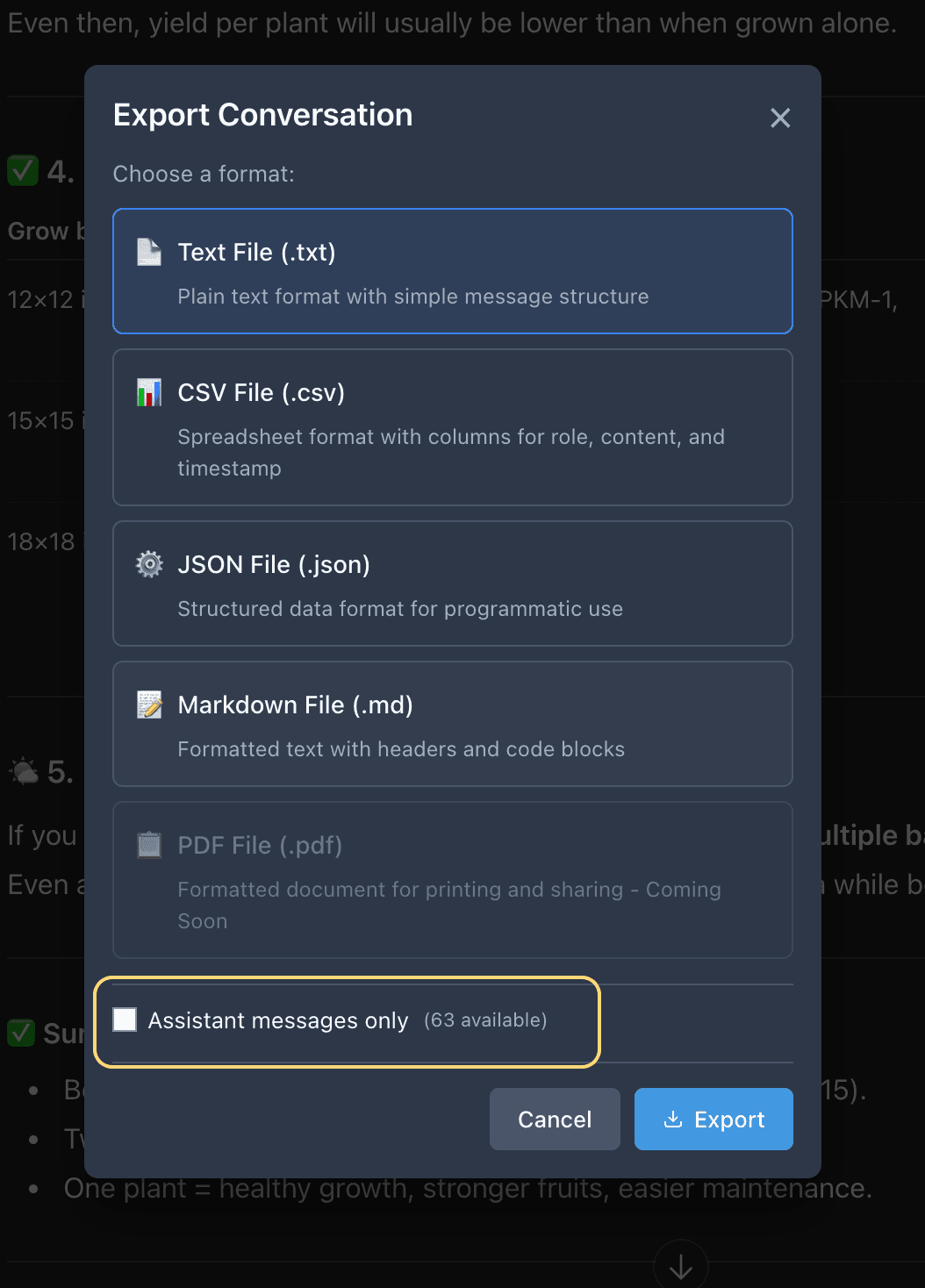
When to use "Assistant only":
- Creating a reference library of AI-generated content
- Extracting code solutions without questions
- Building documentation from explanations only
When to use full conversation:
- Preserving complete context
- Understanding the flow of discussion
- Keeping everything for future reference
Step 4: Export the File
- Click the blue "Export" button at the bottom-right
- The button shows "Exporting..." with a spinning animation
- Your file downloads automatically to your Downloads folder
- The dialog closes when complete
File naming: Files are named automatically:
- Format:
conversation-title_YYYY-MM-DD.extension - Example:
python-tutorial_2025-01-15.md
What Happens During Export?
MissionControl performs advanced text cleaning to ensure your export is clean and compatible:
Cleaned automatically:
- Zero-width invisible characters removed
- Smart quotes converted to regular quotes
- Unicode spaces normalized
- ANSI color codes stripped
- Excessive whitespace reduced
- Special symbols sanitized
Preserved perfectly:
- All markdown formatting (in .md export)
- Code blocks with syntax highlighting
- Message timestamps
- Conversation structure
- Lists, links, and formatting
Importing to Obsidian (Markdown Export)
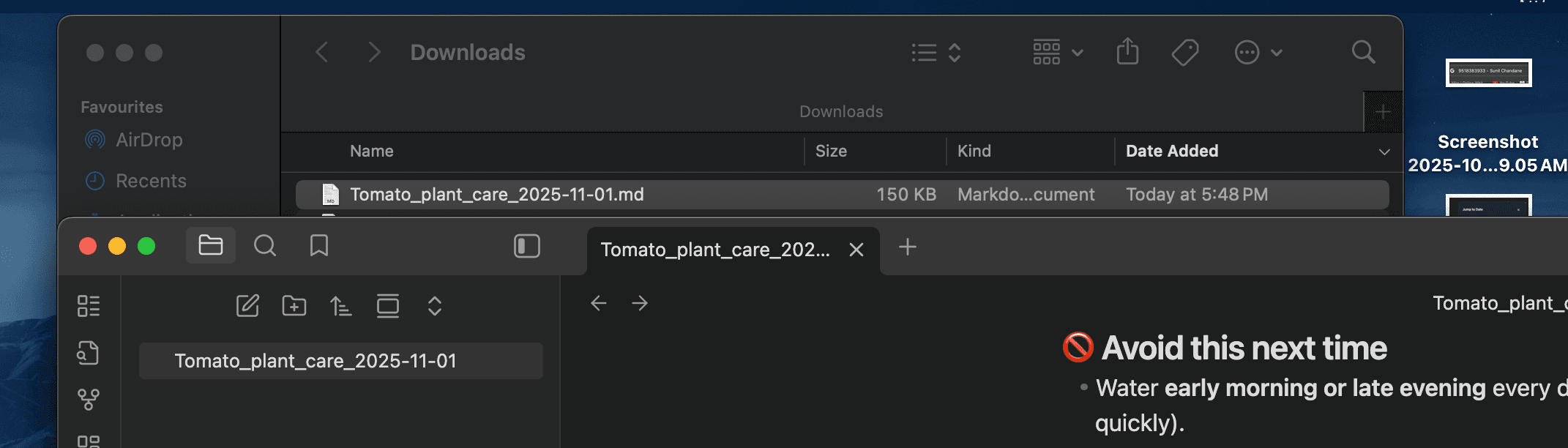
If you export as Markdown, here's how to import to Obsidian:
- Find the
.mdfile in your Downloads folder - Move it to your Obsidian vault folder
- Open Obsidian - the file appears immediately
- Add frontmatter for better organization
Never lose a valuable ChatGPT conversation again. Get MissionControl for ChatGPT now!